Creating a new ComputeGroup
- Navigate to ComputeGroups in Lightwing web console
- Click on
Add ComputeGroup
A ComputeGroup can also be created from an existing Auto scaling group/Scale set. Refer to Importing ComputeGroups section to import from existing cloud resources.
General settings
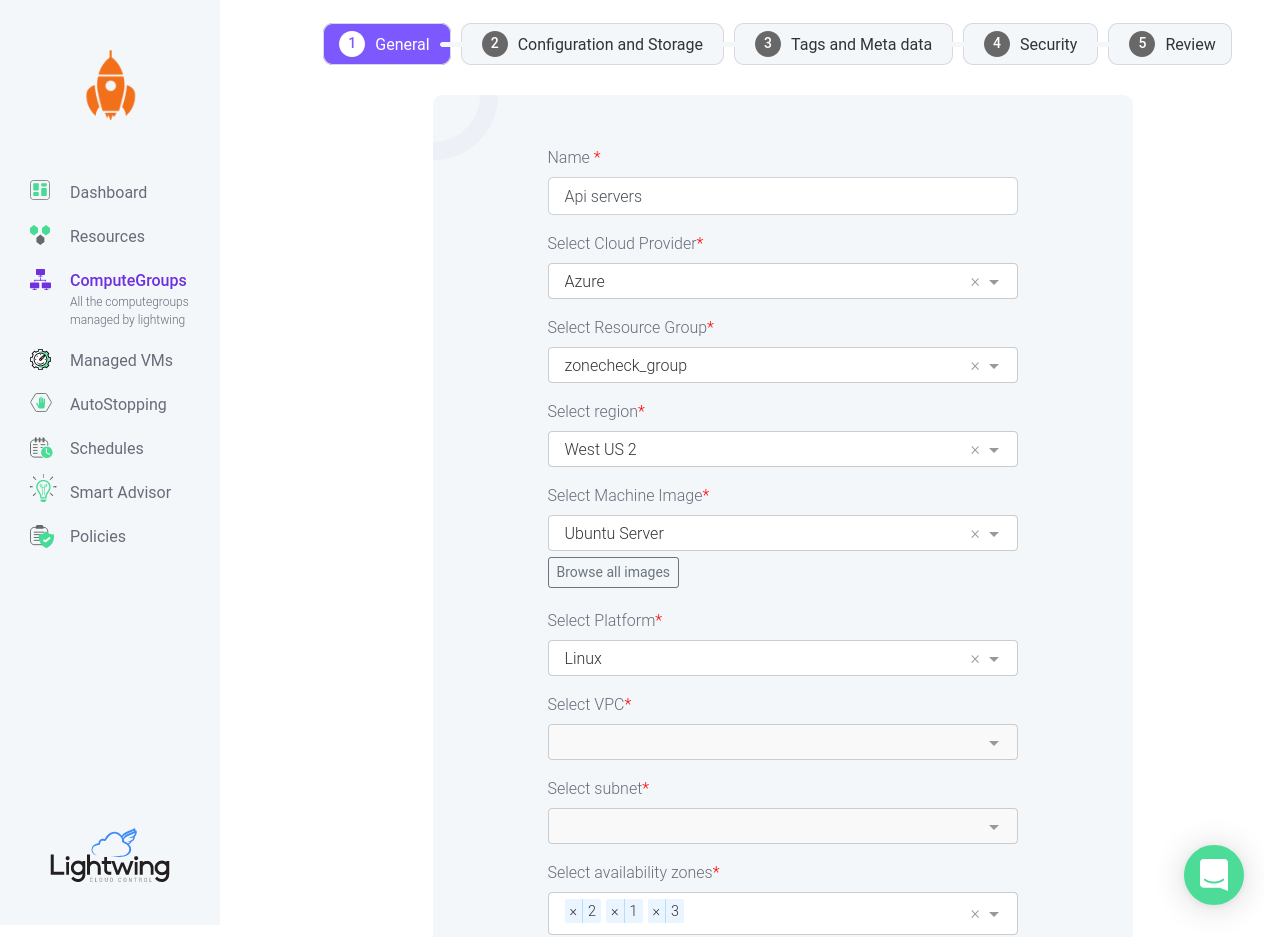
In this section, you can configure the name of the ComputeGroup and various other configurations like Region, Image, Availability zones etc.
To get full spot coverage and increase the possibility of obtaining a spot instance, it is recommended to select multiple availability zones.
Configuration and storage
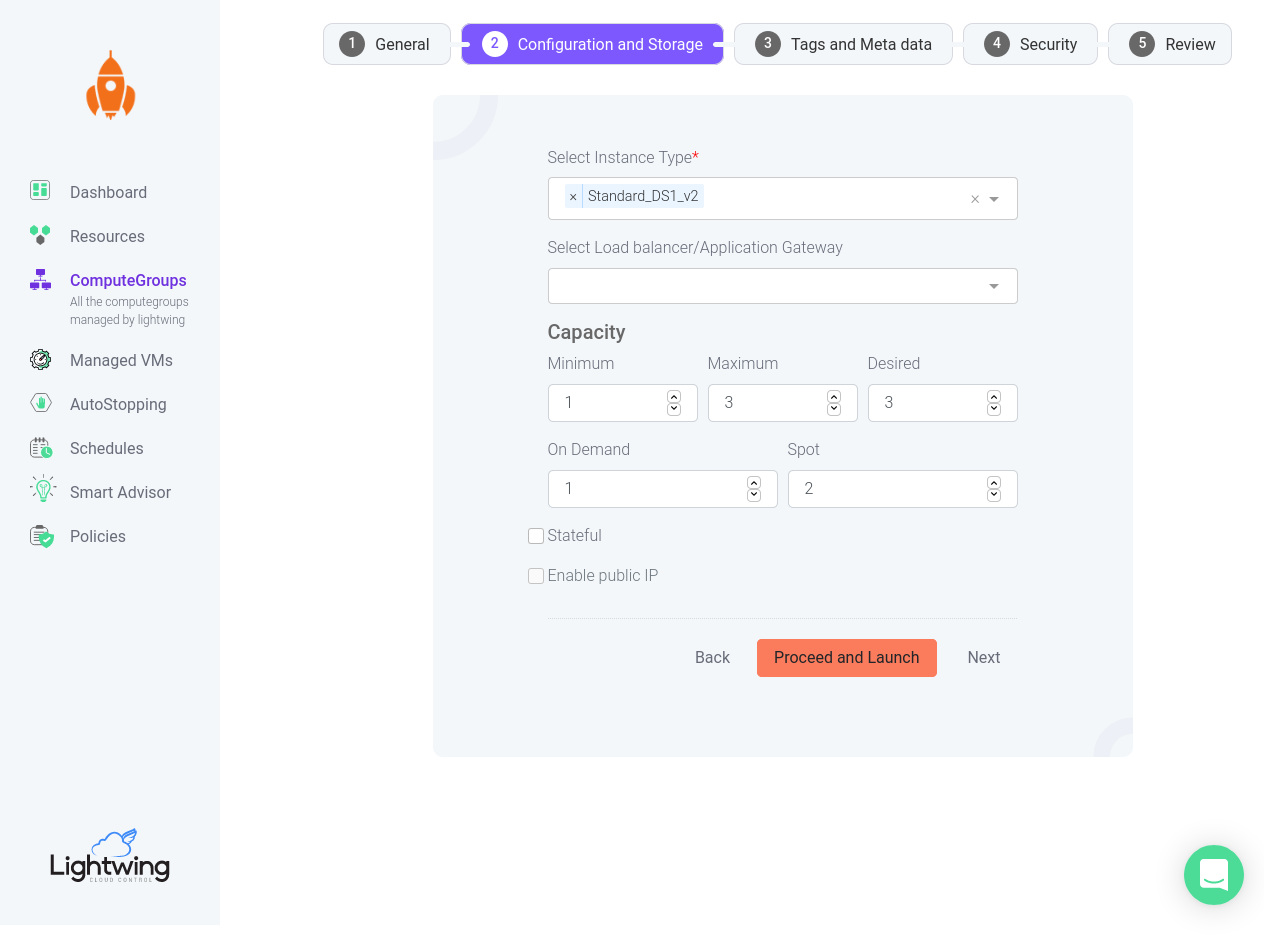
This section configures instance types and capacity settings. Capacity is specified as Minimum, Maximum and Desired. Desired capacity will be the current capacity of the compute group.
Capacity pools
When multiple availability zones and instance types are selected in ComputeGroups, they form a capacity pool. When Spot capacity is unavailable in one AZ/Instance type, it might be available in a different AZ/Instance type combination. This helps in finding spot instances even when some regions don’t have enough capacity.
Tags and metadata
Tags configured on a ComputeGroup will be applied to all instances launched by the compute group.
User data script and Interrupt script can also be configured for the ComputeGroup. User data script can be used to perform any initialization steps which will be executed for each instance in the group.
Lightwing executes Interrupt script when it receives a spot interruption notice and just before the recovery happens. This can be used to perform any business logic that needs to be triggered just after a spot interruption.
Review
You can review the configuration and if all looks good, click on Proceed and Launch to save and launch ComputeGroups.
AWS Spot Best Practices
Here is a link to AWS spot best practices: https://docs.aws.amazon.com/AWSEC2/latest/UserGuide/spot-best-practices.html
