Importing ComputeGroups
- Navigate to ComputeGroups in Lightwing web console
- Click on the
Add ComputeGroupmenu and chooseImport ComputeGroups
Importing ComputeGroups from AWS Auto scaling groups
If you already have an Auto scaling group, you can import the configuration to quickly create a ComputeGroup. In the import dialog, choose the cloud account, region and auto scaling group to start the import.
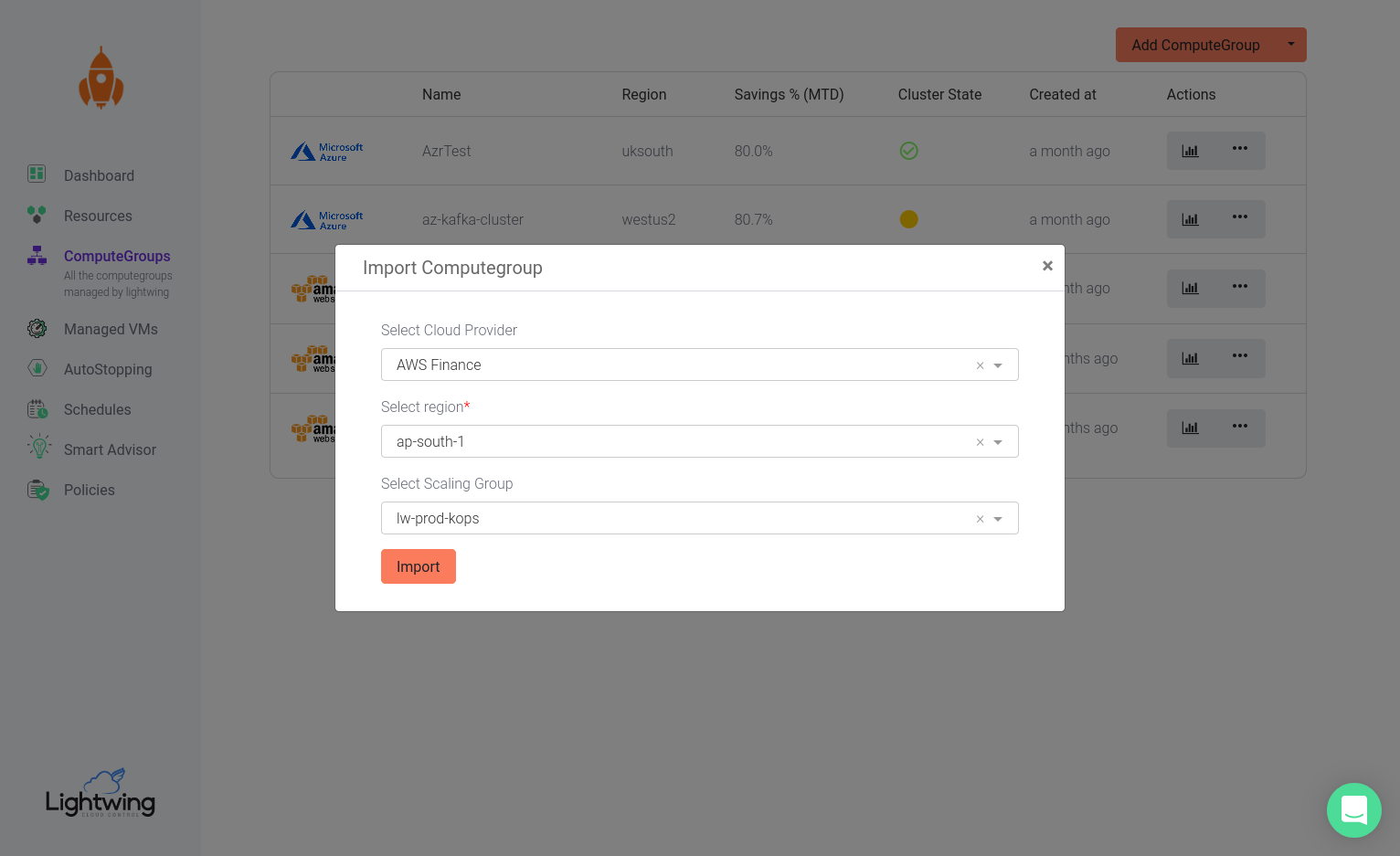
Once you click on Import, Lightwing will create a new ComputeGroup with the same configuration as the ASG.
How is ComputeGroups different from ASG’s mixed instance policy
ComputeGroups has the following advantages over the native mixed instance policy supported by ASG.
- No need to allocate a fixed On-Demand capacity. Lightwing will fallback to On-Demand instances when spot is not available
- Graceful draining
- Spot interruption prediction: Lightwing has the intelligence about spot market conditions and can predict when a spot interruption is likely to happen. This gives Lightwing ability to replace these instances much before the actual interruption
To understand a detailed comparison, refer to the blog post: How Lightwing can supercharge AWS Autoscaling Groups with better Spot instances support
Importing ComputeGroups from Azure Scale sets
If you already have Scale sets, you can import the configuration to quickly create a ComputeGroup. In the import dialog, choose the cloud account, region and scale set to start the import.
There are many advantages of running workloads on ComputeGroup than running directly on Azure Scale Sets.
- Ability to specify multiple instance types and availability zones to enhance spot availability
- Fallback onto On-Demand instances when spot capacity is exhausted
- Run most of the workloads on Spot without worrying about allocation strategies
- Graceful draining
